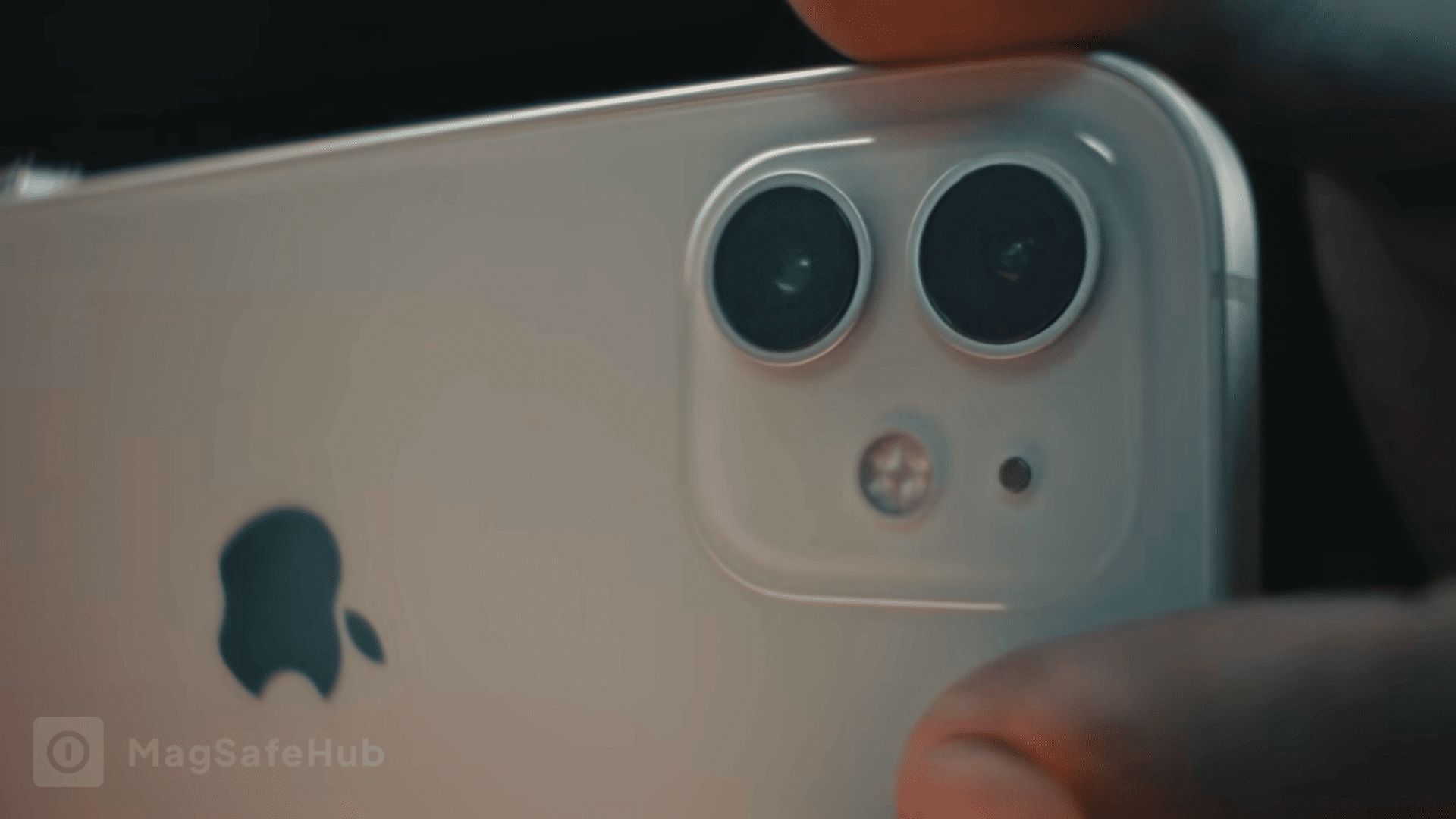The MagSafe Battery Pack is an incredibly useful accessory that provides extra power for your MagSafe-compatible iPhone when you’re on the go.
But to get the most out of it, you need to know when it’s fully charged and ready to deliver that power boost.
Here are the top signs to check that will tell you if your MagSafe Battery Pack is fully juiced up and good to go.
Table of Contents
Check the Status Light for a Solid Green
The easiest way to know if your MagSafe Battery Pack is fully charged is to check the status light. Located on the front of the pack, this LED light provides a quick visual indicator of the current charge level.
Here’s what the status light colors indicate:
- Amber light – The MagSafe Battery Pack is charging. When you have it plugged into a Lightning cable or USB-C charger, the status light will shine amber during the charging process.
- Green light – A full charge. When the MagSafe Battery Pack is completely charged up, the status light will turn solid green for a few seconds when disconnected from power. This green light means it’s ready to deliver extra juice to your iPhone.
- Flashing amber light – Low battery. If the status light is flashing amber when attempting to charge your iPhone, the MagSafe Battery Pack is under 10% charged and needs to be recharged.
So whenever you want to check if your pack is fully topped up, look for that solid green status light. Green means it’s good to go and ready for action.
Check the Battery Percentage in iOS
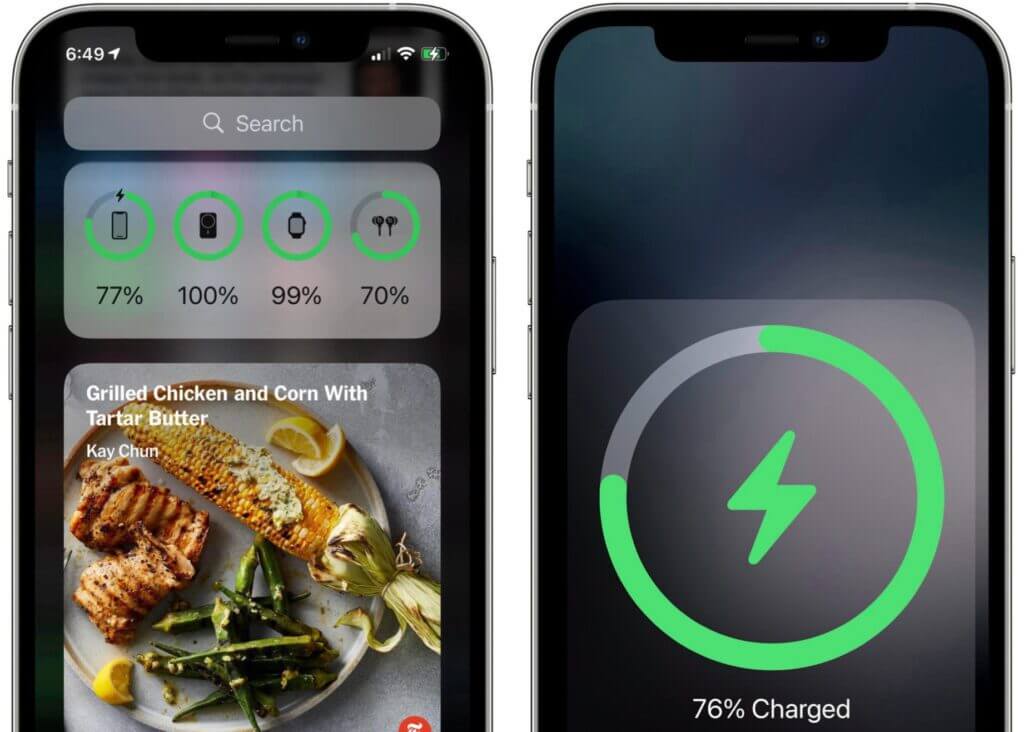
You don’t have to rely solely on the status light to know if your MagSafe Battery Pack is fully charged. iOS also provides an exact battery percentage you can check.
When you attach the MagSafe Battery Pack to your iPhone, a battery widget will temporarily appear on your lock screen, showing both the phone and pack’s charge levels.
Additionally, you can add the Batteries widget to your home screen or view battery levels in the Today View. This will display the exact percentage charged for both your iPhone and the connected MagSafe Battery Pack.
When the MagSafe Battery Pack shows 100%, you know it’s completely topped up and ready to deliver extra power to your iPhone. If it’s below 100%, you’ll want to fully charge it before relying on it for a battery boost while on the go.
Monitor the Charging Speed

The speed at which your iPhone charges when connected to the MagSafe Battery Pack also provides clues about whether it has a full charge.
Here is what to look for:
- Slow charging – When the MagSafe Battery Pack is nearly depleted, it will charge your iPhone very slowly, at lower wattages, to conserve its remaining battery level. This slow power transfer indicates the pack needs to be recharged.
- Increasing charging speed – As the MagSafe Battery Pack recharges, the charging speed will keep increasing. You’ll notice your iPhone’s battery percentage rising faster. This shows the pack is recharging and has the ability to deliver more power.
- Fast charging – When the MagSafe Battery Pack can charge your iPhone at peak speeds, around 5-7.5W, that’s a sign it has a full battery and can quickly transfer maximum power to your phone. The faster your iPhone battery percentage climbs when connected to the MagSafe Battery Pack, the more charged up it is.
So, if you see fast charging speeds, you know your pack is fully juiced up and ready to deliver on-the-go power. Slow charging means it needs more time to recharge.
Check How Long It’s Been Charging
The MagSafe Battery Pack takes about 2.5 hours to charge from empty to 100% when using a higher-wattage USB-C charger or Lightning cable. So, the length of time it’s been charging offers another clue about whether it’s topped up.
Here’s what to consider about the charging duration:
- If it’s been plugged in and charged for at least 2.5 hours, it’s likely reached a full battery. However, if you’re using a lower-wattage charger like 5W, it may take longer.
- If you know it hasn’t been charging for very long, like 30 minutes, it likely needs more time before it’s completely full.
- If you fully depleted the MagSafe Battery Pack before charging it again, you’ll want to let it charge for the full 2.5 hours to reach 100%.
So consider how long it’s been charging when determining if your MagSafe pack is ready to deliver extra power. If you know it’s reached the 2-3 hour mark, you can be confident it’s fully topped up.
Check How Warm It Feels When Charging Your iPhone
Here’s one more way you can confirm your MagSafe Battery Pack is fully charged – by feel! When attached to your iPhone, the temperature provides clues about its charge level.
Pay attention to these temperature indicators:
- Cool to the touch – When the MagSafe Battery Pack is nearly empty, it will feel cool when connected to your iPhone as it slowly transfers power.
- Warmer temperature – As the battery pack recharges, it will feel progressively warmer when attached to your iPhone during charging. This indicates more power and battery capacity.
- Warm, but not hot – When fully charged up, the MagSafe Battery Pack will feel warm but not get hot. If it feels hot, that likely indicates a fault.
If your MagSafe Battery Pack feels warm or even slightly hot when charging your iPhone, take it as a sign that the battery is fully topped up and delivering maximum power. A cool temperature means it needs more recharging.
Conclusion
Knowing for sure when your MagSafe Battery Pack is fully charged allows you to get the most performance from this handy iPhone accessory.
By checking the status light, battery percentage, charging speed, elapsed charging time, and warmth, you can confirm when it’s ready to deliver extra power on the go.
With all indicators showing full, your MagSafe Battery Pack is charged up and prepared to give your iPhone the battery boost you need!